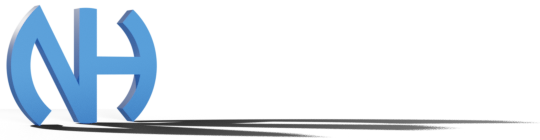AoE2DE Rating Spies
Release date:April 6th, 2021 (JST)
Last update date:December 31st, 2022 (JST)
Overview
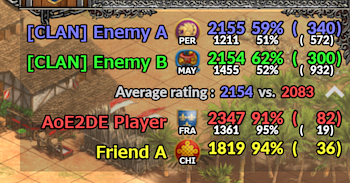
AoE2DE Rating Spies enables you to check the player's information such as ratings and winning percentages of the current match of the Age of Empires II: Definitive Edition. This software is simple use just by pressing the F11 key, and will not prevent users from playing game because it is created as an unfocusable window. Recommended for streamers since this software use large outlined character to make clearly visible for listener.
Announcements
- AoE2DE Rating Spies version 1.5 is released. This version supports for AoE2.net API specification changes. From this version, Profile ID is required instead of Steam ID, so please enter it at the first startup. Currently, the following functions are not available due to API specifications. All of them will be functional when the API is modified. -- 2022-12-31
- Civilizations that were added by the "Dynasties of India" expansion cannot be displayed.
- Win-loss record display function does not work.
System Requirements
- Windows 7 or later
- Internet connection
- (optional) .NET 5.0 runtime (Download)
Install/Uninstall
The installer has not been prepared. Download AoE2DE Rating Spies and unzip the files into a folder of your choice. Although the file contains several files, "AoE2DE_Rating_Spies.exe" is the program that makes AoE2DE Rating Spies work.
Because the Windows registry is not changed, the user can uninstall this software by removing the created folder.
The user can update a new version over any older version. Uninstall is not required.
Initial Settings
During the first launch, License Agreement window appears. If the user accepts Terms of Use, check the box and press the "Accept" button.
After accepting the Terms of Use, the dialog that prompts the user to register the Profile ID appears, and then the settings window appears. The user should input any Profile ID, and presses the "Search" button. Although the user inputs the own Profile ID in the most case, it needs not necessarily to do so. This software displays the information of the match that the player with this Profile ID, namely target player, is playing. If the inputted Profile ID is correct, the username of the target player is shown under the input area. If "Player not found" is shown, the Profile ID is wrong. Please check the Profile ID carefully.
Of course, the user can change the other parameters here. These parameters are explained in the Settings section.
When the settings is finished, the logo icon as shown in Fig. 1 appears. The initial position is around upper-right corner of the primary monitor.

Figure 1: Application logo icon.
How to find the Profile ID
- Open the AoE2.net on your browser.
- Enter the username of the target player to input area, and select the target player from the under indicates.
- Click on [Profile] in the lower right corner of the window that appears.
- The Profile ID is the numeric sequence at the end of the URL.

(a) Step 2
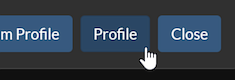
(b) Step 3
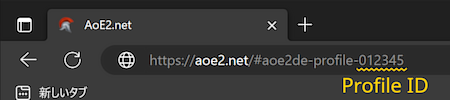
(c) Step 4
Figure 2: Finding the Profile ID.
Usage
This software transits between three states, namely Initial state, Acquisition state, and Display state. Selecting the command from the context menu enables the user to change the state. The context menu is opened by right-clicking on the application icon in the system tray. The F11 key, which is the global hotkey, also enables to execute some commands. The flow diagram is shown in Fig. 3.
As seen from Fig. 3, in the most case, the user only needs to press the F11 key. That is, press the F11 key when a match starts and ends. The first press is to acquire the match information, and the second press is to clear it.
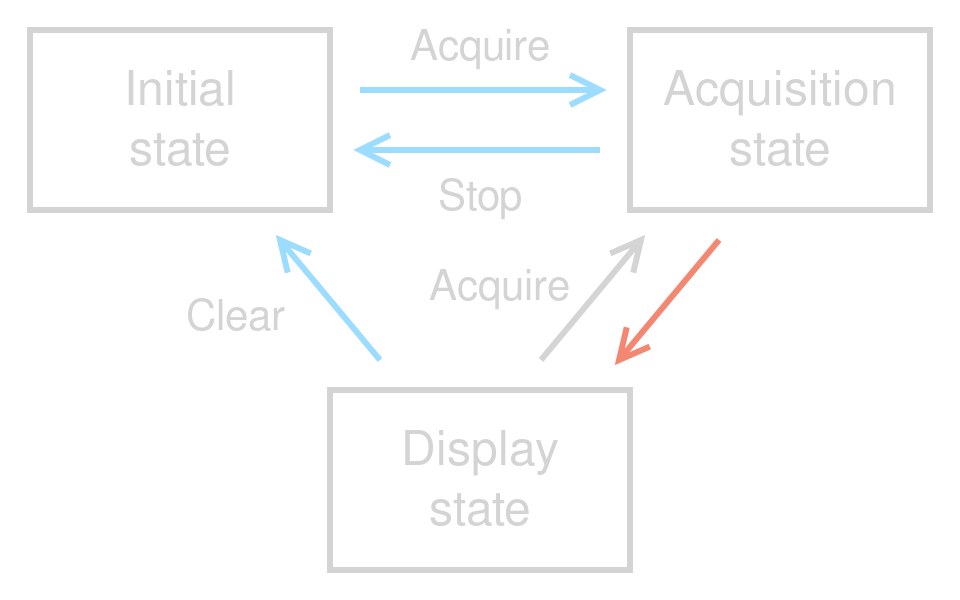
Figure 3: Flow diagram of the manual acquisition. The red arrow means automatically transitions when conditions are satisfied. The blue arrow means the state can transits by pressing the F11 key instead of selecting the command.
If the user wants to acquire the match information automatically, select the "Acquire automatically" in the context menu. The automatic acquisition is stopped by selecting the "Stop" from the context menu or pressing the F11 key twice. The flow diagram is shown in Fig. 4.
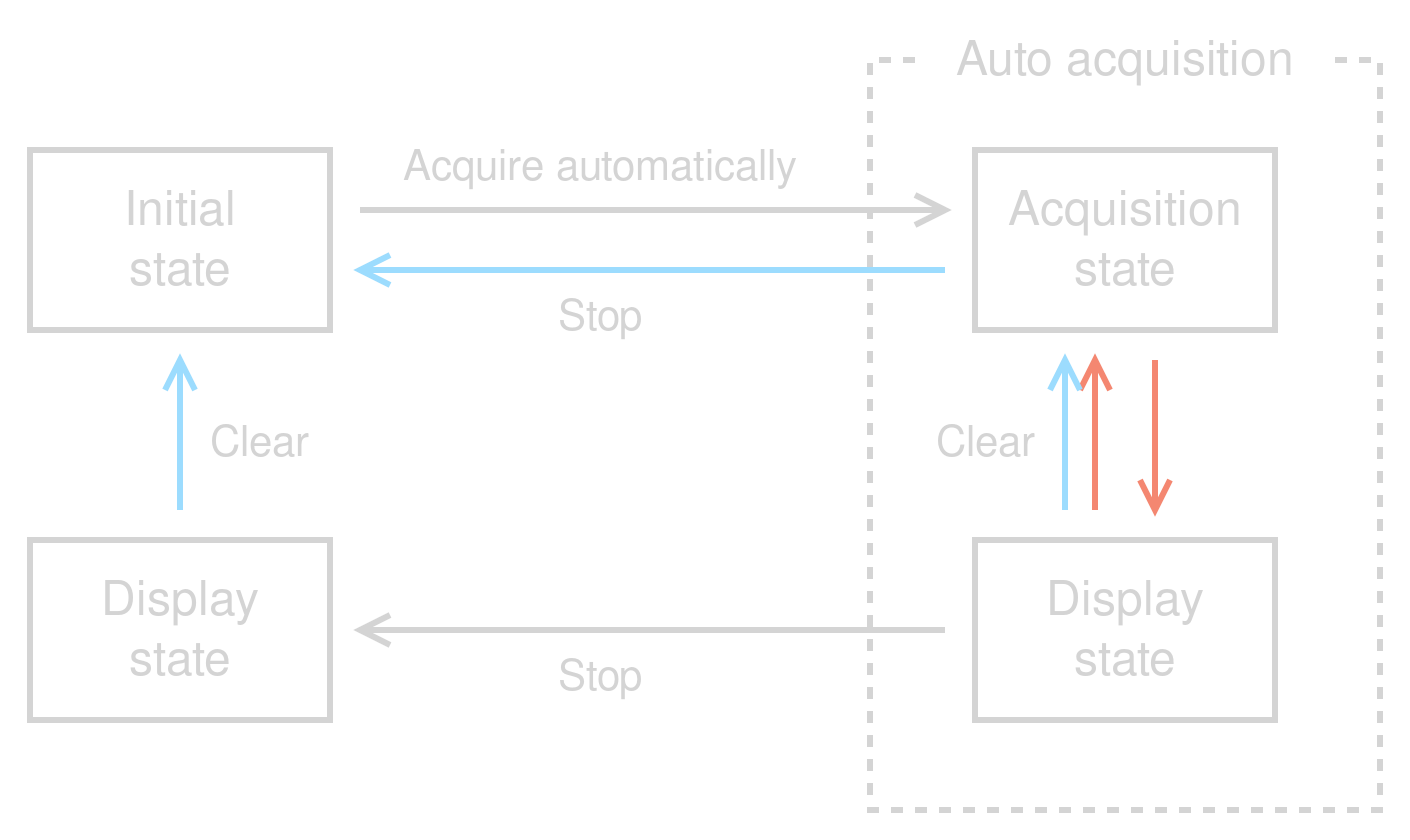
Figure 4: Flow diagram of the automatic acquisition. The red arrow means automatically transitions when conditions are satisfied. The blue arrow means the state can transits by pressing the F11 key instead of selecting the command.
Acquisition Interval
In this software, network access to the AoE2.net server occurs until the information of the ongoing match is acquired. When the target player is not playing the game and/or match information is not registered to API of the AoE2.net, the acquisition attempt will be failed. To avoid the frequency access to the AoE2.net server by failing to acquire a match information, this software takes interval between acquisition attempts.
In the manual acquisition, first 10 attempts have a short interval. The user can set this interval value by the settings. After 10 attempts, the interval becomes 5 minutes regardless of the settings value. Because the match information is not registered until the match screen as shown in Fig. 5 appears, it is recommended that the user should execute the Acquire command after the match screen appears.
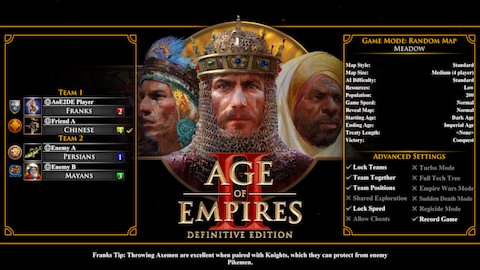
Figure 5: Display example of the match screen. The current match is registered to API after this screen is shown.
In the automatic acquisition, all attempts take a constant interval. The interval value also can be set by the settings, but note that the minimum value is 5 minutes.
Application Panel
The graphical user interface of AoE2DE Rating Spies is classified into two parts: the header and the information panel. In the team match, the match information is displayed as shown in Fig. 6.
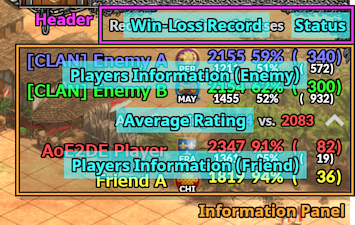
Figure 6: Display example of the team match.
The header, which is top row of the panel, consists of the win-loss record part and the status part. This is hidden in the Display state when these of two parts are not shown.
The information panel is displayed only in the Display state. It consists of two players information parts for enemies and friends, and average rating part. There are toggle button on the right hand side of the average rating part. Clicking this toggle enables the user to switch between the showing and hiding of the friends information part.
In the 1v1 match, both of enemy and friend information parts are always displayed regardless of the settings, and the average rating part is not displayed as shown in Fig. 7.
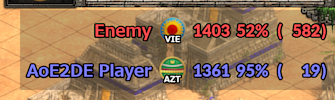
Figure 7: Display example of the 1v1 match.
Notice that the information panel will display the information of the last match that does not finished. Therefore, the information panel displays the previous match information depending on the acquisition timing. Furthermore, sometimes the current match is regarded as finished in spite of during the game owing to the specification (or bugs?) of the API. In this case, this software cannot display the match information. This problem tends to occur about 10 minutes after starting of the current match.
Win-loss record part
The user can display the win-loss record of today by the settings. The recording period is from start to exit of the software. This software do not have the reset function.
Notice that the victory or defeat of a match that is referred as match-X is registered to API when any players that played the match-X starts next game. Therefore, in the most case, win-loss record is updated when the user acquires the next match information. Furthermore, please note that if the user did not acquire the information of a match that is referred as match-Y, the victory or defeat of match-Y will be not recorded.
Status part
The status part is displayed some icons that means the current state. These icons are shown in Fig. 8.
In the Initial state, the logo icon is shown as shown in Fig. 8(a). In the Acquisition state, the status icon is displayed as Fig. 8(b). However, the acquisition attempts failed 10 times, the status icon will become as shown in Fig. 8(c). In the Display state, no icons are displayed. If the user disabled showing the win-loss record, the header is hidden because both of parts are not displayed.
In the automatic acquisiton, Fig. 8(e) is always displayed. In this case, the header is displayed even if the user disabled showing the win-loss record.
When the user stoped the acquisiton, the status icon in the Acquisiton state becomes as shown in Fig. 8(f). In this state, the timer that means the time until the penalty is lifted is also displayed regardless of the settings value.

(a) Initial state

(b) Acquisition state

(c) Slow acquisition state

(d) Display state

(e) Automatic acquire

(f) Penalty
Figure 8: Status icon for each state.
Players information part
The players information part consists of the 5 columns: the username, the civilization icon and its name, the rating, the winning percentage, and the game count of the player in the order left to right as shown in Fig. 9. If the player belongs to a clan, the clan tag is also displayed within the square brackets in the username column. Note that if the software cannot acquire the player belongs to a clan or not, the clan is displayed as "[???]". By the settings, the corresponding 1v1 information is also shown on the bottom with white character.

Figure 9: Display example of the player information. This is the case for displaying both of the clan tag and corresponding 1v1 information.
Average rating part
In the average rating part, the left hand side shows enemy team's average rating, and the right hand side shows friend team's one.
Operations
In this software, the user can execute the operations as shown in the below subsections. Each operation has workable/unworkable states. The relations between the operations and the states are summarized in Table 1.
Table 1: The relations between the operations and the states.
| Initial state | Acquisition state | Display state | |
|---|---|---|---|
| Move panel | Enable | Disable | Disable |
| Acquire | Enable | Disable | Enable |
| Stop | Disable | Enable | Disable |
| Clear | Disable | Disable | Enable |
| Acquire automatically | Enable | Disable | Disable |
| Settings | Enable | Disable | Disable |
| Exit | Enable | Disable | Enable |
Move panel
Only in the Initial state, dragging the logo icon enables the user to arrange the information panel on the arbitrary position. Notice that the upper-right corner of the logo icon becomes that of the application panel.
Acquire/Acquire automatically
By executing the "Acquire", the state transits to Acquisition state. When the software succeeds in acquisition of the match information, the state transits to Display state automatically. This operation can be executed also by pressing the F11 key in the Initial state.
The "Acquire automatically" works the same as the Acquire, but this operation can be executed only by the selecting command from context menu. Furthermore, the state transits to Display state while maintaining the Acquisition state after acquiring the match information. Thus, the user can execute the operations both of the Acquisition and Display states.
Notice that the acquisition will be forcibly stopped, if the match information cannot be acquired about 1 hour to elapse after executing the these commands.
Stop
When the user executes "Stop", the dialog that is asked if it really exits the software appears. If the user selects the Yes, acquisition is stopped and the state transits to Initial state, if not the acquisition is continued. Notice that the user cannot acquire the match information for 30 minutes after executing Stop command as the penalty. The Stop operation can be executed also by pressing the F11 key twice in the Acquisition state.
Clear
The "Clear" vanishes the current information panel. The state transits to Initial state in the manual acquisition, and to Acquisition state in the automatic acquisition. The Clear command can be executed also by pressing the F11 key in the Display state.
Settings
When the "Settings" is selected from the context menu, the settings window appears, which was also appeared in the Initial Settings. The user can change the some parameters. The details of parameters are explained in next section. While opening the settings windows, all operations are disabled.
Exit
Exit the software.
Settings
Profile ID
This parameter has been set in the Initial Settings. The same procedure enables to change the target player. Notice that even if the user changes the Profile ID, the Profile ID is not reflected to settings until the user presses the "Search" button.
Maximum Width
This parameter means that the maximum size of the information panel. The minimum value is 250 pixels. When the width of information exceeds this width, the username is trimmed as shown in Fig. 10(a). On the other hand, when the width of information is less than this value, the panel size is adjusted as shown in Fig. 10(b), but does not become less than 250 pixels (Fig. 10(c)).
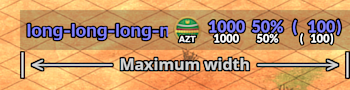
(a) Long username case
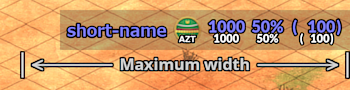
(b) Short username case
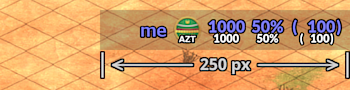
(c) Very short username case
Figure 10: Dependence of the information panel size on the length of username.
Opacity
This parameter means that the opacity of the application panel. If this value is large, the characters of the application panel can be easily viewed, but the background is hidden. Since the examples of each opacity are shown in Fig. 11, please adjust properly.

(a) Opacity: 0%

(b) Opacity: 25%

(c) Opacity: 50%

(d) Opacity: 75%
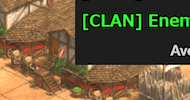
(e) Opacity: 100%
Figure 11: Display examples of each opacity.
Civilization notation
This parameter indicates that what language to display the civilization's names. When the user selects the "Non-displayed", only the civilization icon is displayed. And when "Abbreviation" is selected, the civilization's name is displayed as 3 characters, for example, Aztecs is AZT, Berbers is BER, and so on.
Show the username
If the user wants to display the username of the player to the information panel, check this option. When this option is disabled, only the clan tag is displayed.
Show the corresponding 1v1 information
When this option is enabled, the corresponding 1v1 information is also displayed in the information panel when the target player is playing the team match. For example, when the target player is playing the Team Random Map, the information of the Random Map is also displayed. In the unranked match, the 1v1 information cannot be displayed even if the team match is playing because the corresponding game does not exist.
Show the win-loss record
When the box is checked, win-loss record appears. The details are explained in the Win-loss record subsection in Application Panel section.
Manual acquisition interval
The parameter means the interval between acquisition attempts of the first 10 attempts in the manual acquisition.
Automatic acquisition interval
The parameter means the interval between acquisition attempts in the automatic acquisition. The minimum value is 5 minutes.
Show the acquisition timer
If the user checks this box, the timer that indicates that time until the next acquisition attempt is displayed. However, it is NOT recommended using this option because the timer makes the user annoyed in the most case.
Show the friend information after acquiring
When this box is checked, the friends information is opened automatically after acquiring the information of the match.
Hide the friend information automatically
This option only is enabled when the "Show the friend information after acquiring" is checked. By this option, the automatic opened friends information is closed after 3 minutes. If the user closed the friends information yourself, this option is ignored.
Language
This option indicates that what language to display the texts of the software. English and Japanese are available.
Precautions
This software is depend on the API of the AoE2.net. Therefore, this software does not work when the AoE2.net server is down and/or the specifications of the API is changed.
If the user cannot acquire the information of the match, check the following points first:
- The AoE2.net server is running or not.
- The Ongoing Matches is available or not. When no matches are found, Ongoing Matches is unavailable.
When one of the above points applies, this software does not work.
If there are any players that meet the following conditions, this software cannot acquire the information of the match or that player's information until a 20 minutes elapses at longest.
- The previous match have been finished in a few minute.
Furthermore, if there are any players that meet the following conditions, this software cannot acquire the information or that player's information of the match until a 2 hours elapses at longest.
- This match is the first multiplay game.
- The last multiplay game was over 30 days ago.
- This match is the first match after the end of maintenance of the AoE2.net server.
Even if the above conditions are not met, the user sometimes may not acquire the information. In that case, stop the acquisition and try the acquisition after a while.
Terms of Use
Article 1: Definition of Terms
- "Software" is defined as the computer program that is introduced this website, namely AoE2DE Rating Spies, and the libraries required for execution of it. This Agreement also applies to upgraded products that the developer will release later.
- "Related Documents" are defined as the materials that are provided by the developer to use the Software. This Agreement also applies to revisions and additional materials that the developer will release later.
- "User" is defined as the person that downloaded the Software from this website or received from the person that has been permitted to redistribute the Software.
Article 2: License
- The developer grants to the User a non-transferable, non-exclusive, and non-sublicensable license to use the Software, subject to the terms and conditions provided herein.
- Unless otherwise expressly provided herein, the developer owns and reserves all rights, titles and interests to and in the Software and any part thereof (including materials used therein and attached documents), including but not limited to the copyright and any other intellectual property rights embodied or used therein. In no event any of the above rights, titles and interests will be transferred to the User.
Article 3: Restriction of Use
- Unless the prior written consent of the developer is obtained, the User shall not:
- assign, sublicense, lease, or in any other way transfer the right to use the Software to any third party, nor,
- copy, alter or modify, or, decompile, disassemble, decrypt, or otherwise reverse engineer the Software.
Article 4: Limited Warranty
- The Software is licensed "as is", and the developer makes no warranties, express or implied with respect to the Software, including, but not limited to, any warranties of merchantability and fitness for a particular purpose.
Article 5: Termination
- The develovper shall immediately discontinue use of the Software and the Related Documents to the User, when the User breaches any obligation under this Agreement.
- Upon termination of this Agreement, the User shall immediately discontinue use of the Software and the Related Documents.
Article 6: Changes to Agreement
- The developer can change this Agreement at any time without obtaining prior consent. Any changes to this Agreement are regarded as approving when it published on this website.
Article 7: Others
- The User accepts the saving the usage history on the User's computer. The data shall be used for the purpose of checking the User's illegal operations only.
- The developer can change the specifications of this software and the contents of the manual, etc. without prior notice.
- The developer can suspend the release of this software without prior notice.
Download
You can download the framework-dependent or self-contained binaries. The difference of these binaries are as follows:
- The framework-dependent binary needs the .NET 5.0 runtime. If .NET 5.0 runtime are not installed on your PC, the dialog that is asked to download it appears on the first launch.
- The self-contained binary does not need the .NET 5.0 runtime. However, the large disk space and memory are used.
Normally, the framework-dependent binary is downloaded. If you want to download the self-contained binary, check the "Download the self-contained binary".
FAQ
- Why is "Player not found" displayed even though inputted Profile ID is correct?
- If the target player has never played the multiplay game or his last match is 30 days ago, the Profile ID cannot be found.
- Why is there penalty for stopping acquisition?
- Because some users execute the Stop command to try to reset the acquisition interval.
- Why is the global hotkey assigned to not the F12 key but the F11 key?
- The F12 key is reserved for use by the debugger at all times, so it cannot be registered as a global hotkey.
- Why sometimes is the username displayed as numbers?
- Some East Asian people use the his country's charactor for username. Because the system font on your PC is used to display the username, these username are displayed by unicode, i.e. numbers. If you want to display these names, please consider installation of the East Asian fonts. (Language packs for Windows)
Update History
Version 1.5
- Support for API specification changes.
Version 1.4
- Fixed the Hindustanis' icon that was wrong in version 1.3.
Version 1.3
- Support for new civilizations that are added by Dynasties of India expansion.
Version 1.2
- Fixed a bug that the application sometimes does not launch owing to changes of the API specifications from Update 54480.
Version 1.1
- Improve the API server connection.
- Now, support for unranked matches only when (a) no AI player join, (b) the number of team is two, and (c) the number of players on a team is four or less.
- Fixed a bug that the average rating part was not reset when the user acquires the information from the Display state directly.
Version 1.0
- Release the official version.
- The base system of this software changed from .NET Framework 4.7.2 to .NET 5.0.
- The English and Japanese versions were integrated.
- Support for unranked matches only when no AI players join the game.
- The user can select the showing or hiding the friends information after acquiring a match information.
- The automatic acquisition feature has been implemented.
- The win-loss record can be displayed now.
- Corrected the behavior of the notify icon.
- Fixed a bug that the toggle button for switching the friends information does not respond the first click after acquiring the match information.
Version 0.9-en
- Corrected the civilization ID.
Version 0.8-en
- The algorithm of the acquisition timing was changed.
Changelog
- April 6th, 2021: Release the version 0.7-en.
- May 23rd, 2021: Release the version 0.8-en.
- August 16th, 2021: Release the version 0.9-en.
- August 28th, 2021: Release the version 1.0.
- September 19th, 2021: Release the version 1.1.
- October 10th, 2021: Release the version 1.2.
- April 29th, 2022: Release the version 1.3.
- April 29th, 2022: Release the version 1.4.
- December 31st, 2022: Release the version 1.5.